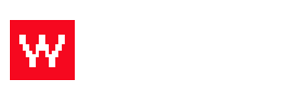To change the hours that a customer can order online, follow these steps.
- Log in to your Food Cloud account. (example: www.yourdomain.com/admin)
- Click Set Up on the top bar.
- Click Locations on the right hand side column.
- Click on which location you want to edit (if you only have one, you will only have one choice).
- Click the green pencil next to "order times."
- Update times, press save.
- Press save on location box.
Customers will now only be able to place an online order during the hours you set. The video below shows these steps: