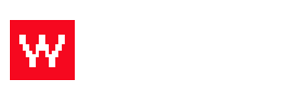Updating the information on each section of the Food Cloud is very simple. Follow these steps to learn how to do it!
- Log in to your Food Cloud account. (example: www.yourdomain.com/admin)
- Click on "Sections" in the top bar.
- From the right hand side, choose the section you would like to edit.
- Under "Section Overview" click "Edit Section Introduction."
- A text box will pop up where you can edit the section information.
- Click save.
Your changes have been saved! Watch the video below to see these steps being taken.