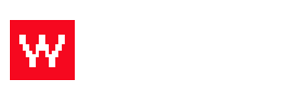Is there a time that your restaurant won't be able to take any orders? Are you going on vacation? The Food Cloud can automatically set up dates to disable online ordering. It will automatically enable after the chosen dates. Follow these steps to find out how to do that!
- Log in to the Food Cloud. (example: www.yourdomain.com/admin)
- Click "Set Up" on the top bar.
- Click "Locations" under the right side column.
- Click which location you need to update hours for (if you only have one location, you will only have that one option).
- Click the green pencil next to "Order Times."
- Next to "Exclusions" click "Add."
- Choose the dates and hours you'd like to disable online ordering for.
- Click save and when the pop up box closes, click save again on the location.
You're all set! You do not have to worry about shutting these restrictions off, because the Food Cloud will do it automatically for you.
Watch the video below to see these steps being done: