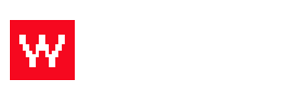Adding a new menu item is very simple. Log in to your Food Cloud account to begin. (example: www.yourdomain.com/admin)
Follow the steps listed below or watch the video for a quick how to!
- Click Menu on the top bar.
- On the right side, a column will appear with links like "Add Item," "Reorder Items," etc. Click "ADD ITEM."
- Fillin the descriptions as needed.
- *It is important to have a name, a short and full description and a price.
- *Make sure to choose which category and which menu this item falls under.
- Click Add!
Your new menu item will now appear in your menu. Watch the video below to see these steps in action.