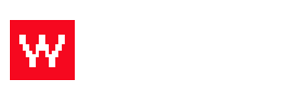Do you want to reach your customers directly? Try sending an email blast! On the Food Cloud, you have a database of emails from customers who have previously made a reservation, made an online order or submitted their email directly. You can send emails to every customer on this list or you can filter it according to the content you are sending.
In order to send an email blast, first log into your Food Cloud account. (example: yourdomain.com/admin)
Now, follow these steps:
- Click on "eMarketing" on the top bar. (An "eShot" is an email.)
- Click "Add eShot" on the right side column.
- Follow the four steps to create your email: Choose recipients, create email content, create push message content, pick when you send.
- Once you choose when you'd like to send your email, click "add."
Your email is now scheduled!
To see these steps with more details, watch this video.