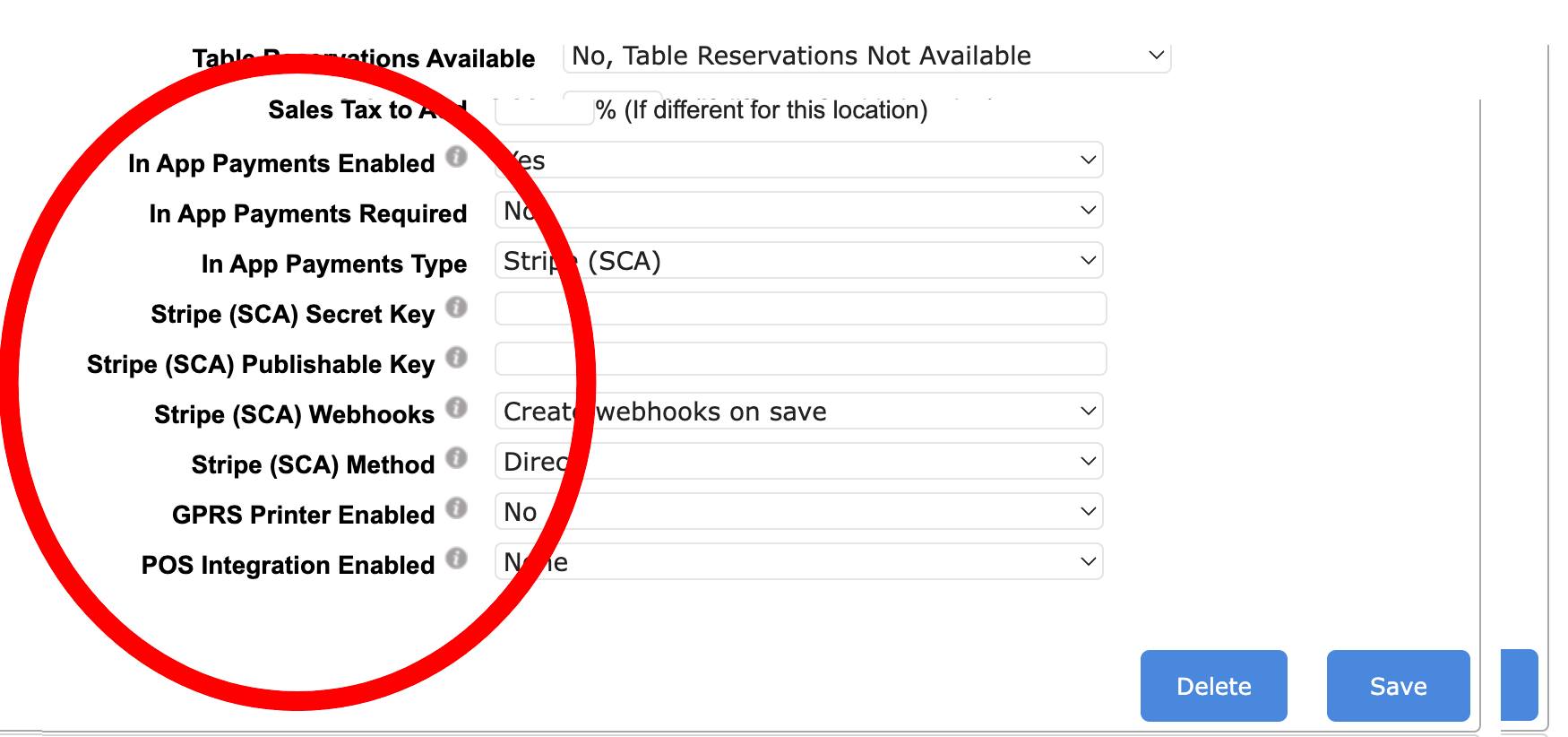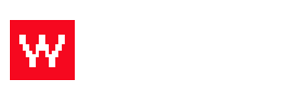It's easy to add payment processors (like stripe) so you can accept online payments for your ordering app.
The available processors are:
- Stripe
- Paypal
- Heartland SecureSubmit
- Authorize.net
- ePaymentAmerica
- DPS Payment Express
- Network Merhcants Inc (NMI)
- Mercury
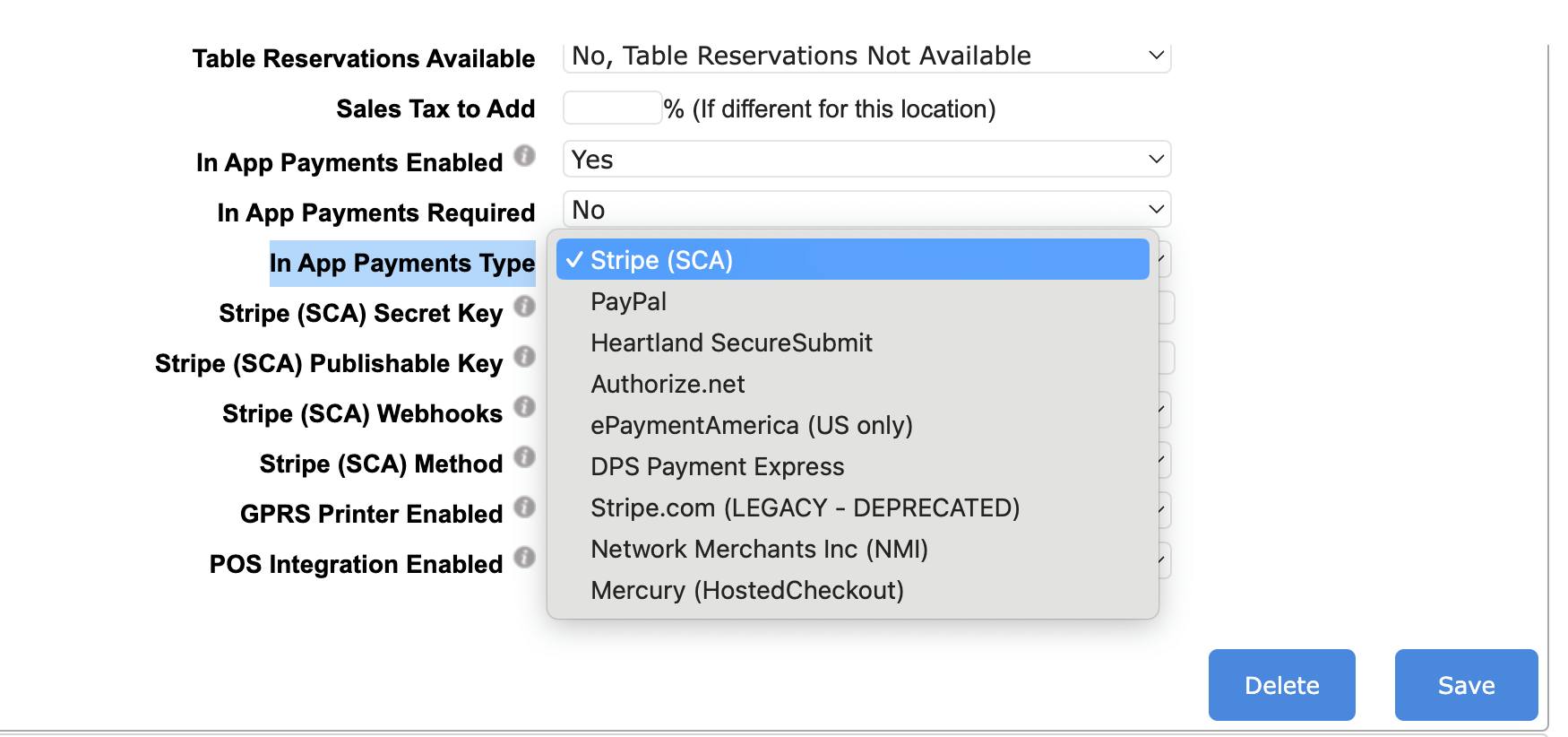
Let's get started.
Step one: Login to your portal.
- It will usually be YOURNAME.thefoodcloud.com/admin
Step two: click SETUP
Step three: click LOCATIONS from the side bar menu
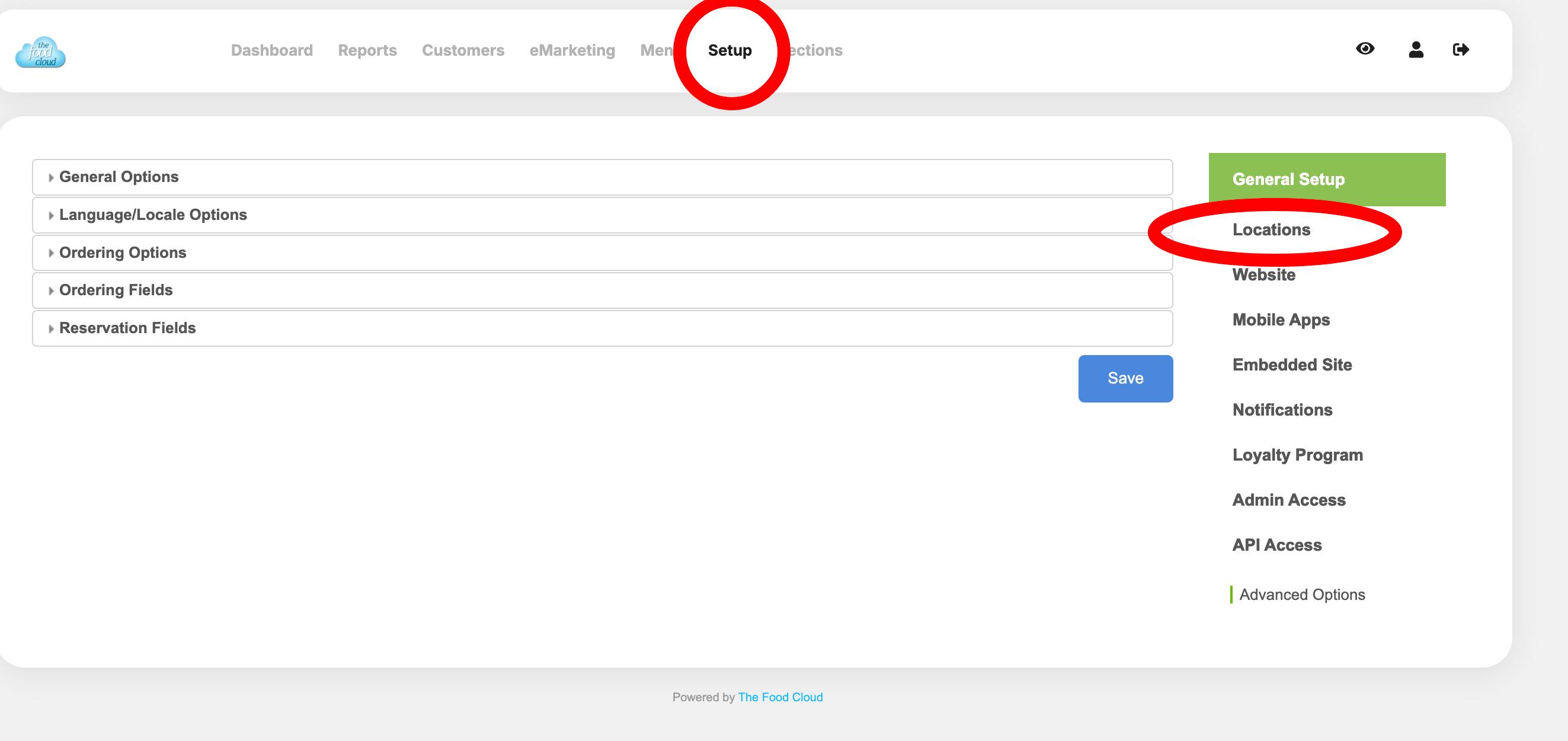
Step four: Scroll down to the area and activate In-App Payments by toggling the dropdown to Yes.

Step five: Enter your Stripe Keys