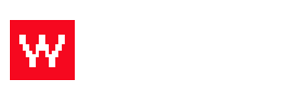We understand that you want to offer your customers more options and we are here to help! If you would like to add modification options to a menu item, you can absolutely do that. Follow these steps or watch the video below to learn how to do this!
Log into your Food Cloud account. (example: www.yourdomain.com/admin)
- Click "Menu" on the top bar.
- Click "View/Edit Modifiers" on the right side column.
- Click "Add Modifier" right below on the right side column.
- Fill out the name, description, type and other fields and click "add."
Type: Select one allows a customer to select only one option; select one or more allows a customer to select one or more options; select at least or at most allows a customers to pick at least one but up to as many as you set.
SKU: You can leave the SKU blank unless you have a number you need to use for tracking and inventory.
Now you have to add this modifier to the correct menu item.
- On the same screen, go to the right hand side and click "View/Edit Menu Items."
- Click the item that you wish to add the modifiers to.
- Scroll to where it says "Modifiers" in the pop up box.
- Choose your modification from the drop down menu.
- Click Save.
The video below displays this tutorial step by step. If you want to edit or add a modifier to an EXISTING menu modification, search for our other article!