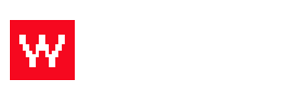On Edit Product screen in Product Data box
1. Make sure product is set to variable product in dropdown next to Product Data title
2. Click Attributes tab
3. Click Add button
4. Add name and values for each attribute, seperate each value with a "|" and Save Attributes
5. Click Varitations tab
6. Select Create Variations from Each Attribute in dropdown and click go
7. Set price for each combonation of attributes and Save Changes
8. Publish or Update product
- 26 Users Found This Useful
Related Articles
Add New Product to Woocommerce
1. Enter product name 2. Enter product description 3. Enter price 4. Choose product category 5....
Add new Artist/Brand
1. Click Artists tab in Products sub-menu 2. Fill in Name and Description info 3. Upload...
Add Link to Product Description
On edit product page 1. Type text you would like to set link on and highlight it 2. Click Add...
Edit product url
1. Open edit product screen 2. Click edit button next to permalink 3. Change url and click ok 4....
Test Cart Tax Settings
1. Add any product to cart 2. Set shipping address to MA address and click next step to see tax...