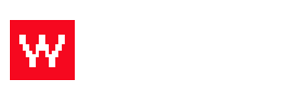If you need to create a NEW menu modification for a menu item, look for our other article.
- Log in to the Food Cloud. (example: www.yourdomain.com/admin)
- Click "Menu" on the top bar.
- Click "View/Edit Modifiers" on the right hand side.
- Click the modifier that you want to edit.
- In the pop up box, under "name" type in your new modification.
OR click the item you want to edit, and you can rename or reprice it. - Click "save."
Watch the video below to see these steps done!